The use of Screen recorders is becoming an increasingly popular business activity, especially for online training and educational purposes. You may also need to download material for use in presentation programs such as PowerPoint that support video format.
However, screen recordings are also often used in collaboration programs such as productivity teams and video conferencing to help communicate information directly to multiple users.
However, video has become a standard medium for use on the Internet, and many business applications now support videos, such as adding videos, images, and text to note-taking programs.
Paid video editing software and free versions often include screen capabilities, but these custom packages can be too much if you need something simpler.
1. Bandicam
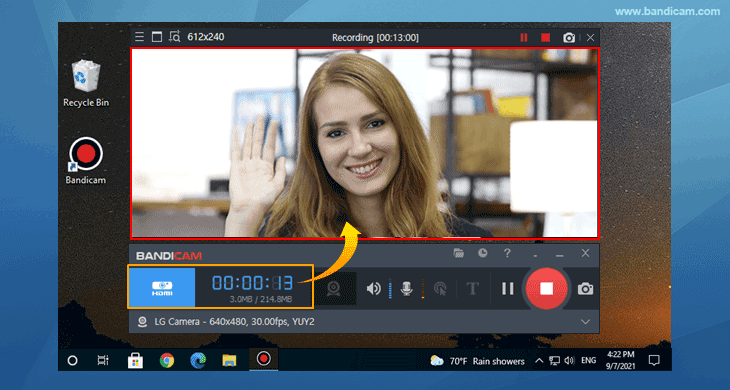
This screen recorder software by Bandicam is a simple Windows tool that can capture anything on your computer screen in high-quality video. Additionally, you can shoot your game using OpenGL, Direct, or Vulkan graphics technology.
You can increase the compression ratio when shooting the screen to bring the video quality closer to the original quality. Files can be saved in formats such as image files, AVI, MP4, etc. It can capture 3D or 2D games on the screen and offers 4K UHD or Ultra HD videos up to 480fps.
Subscribe from external devices such as Xbox, PlayStation, IPTV, and smartphones. The features included in Bandicam are:
- Real-time drawing,
- Adding webcam overlay while recording
- Scheduled recording daily or weekly
- Adding your voice and system audio simultaneously
- Mouse effects
- Chroma key
2. ShareX
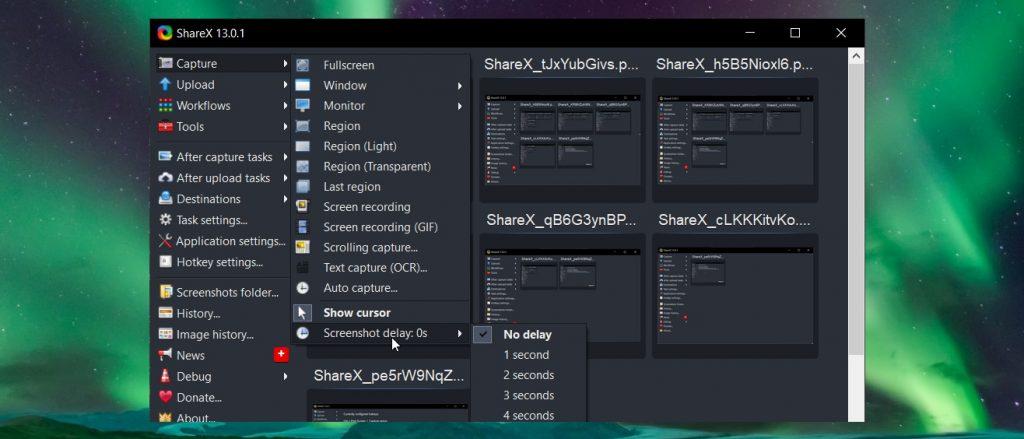
ShareX is a popular screen recorder in Windows. You can capture a specific part of the whole screen with a high degree of customization, so you can use it according to your needs.
In addition to instructional videos, product demonstrations, etc., ShareX lets you create handy videos for people who want to play games. You can comment on your recordings and upload them to different destinations in different ways.
The features included are:
- Uploading screenshots to 70+ hosts like Dropbox, Imgur, Google Drive, and more
- In-built image editor, including colour effects
- Supports multiple services for URL sharing and image combining
- Recording in the form of GIFs and videos
3. SRecorder
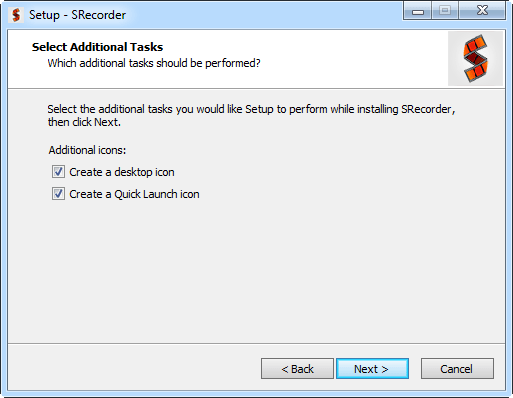
The free SRecorder software captures your computer screen with high-quality audio and video. It is a tool of high resource intensity, simple, and easy to use.
Try SRecorder to prove it safe. Therefore, you can use it without worrying about videos, lectures, audio chats, etc. You can choose to record the screen with or without audio, resize the recording area, and then start recording the video.
When you have finished recording, you can click Stop Recording to save the video to your computer or upload it to social media.
4. Claquette
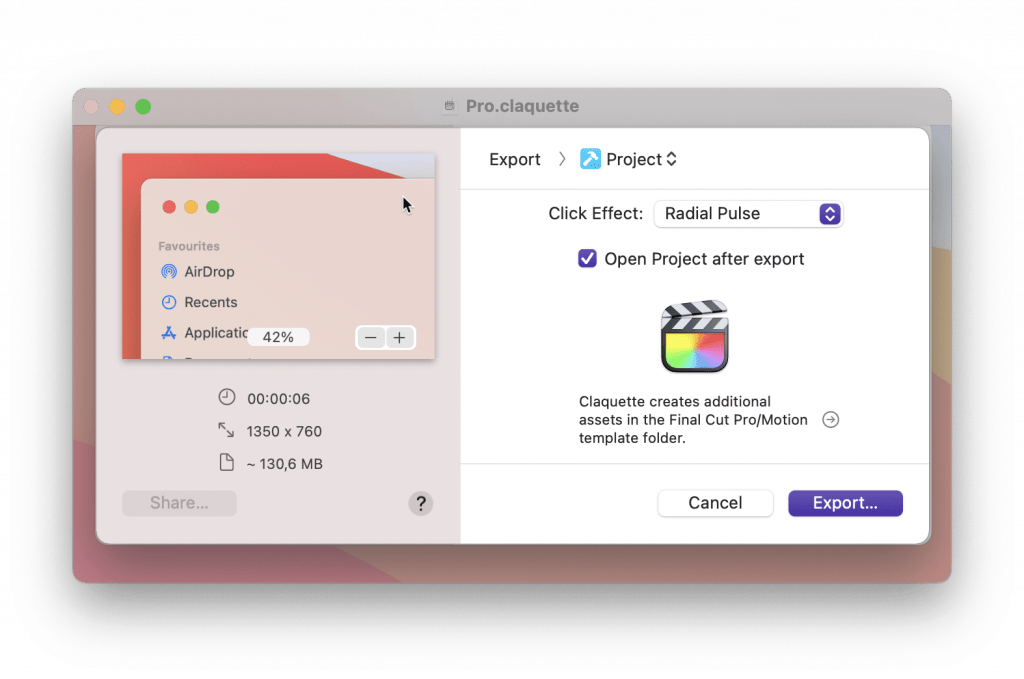
An easy-to-use tool, Claquette makes the screen recording process much easier with great features on a Mac. You can create a new video clip on the screen or with a connected camera and edit it immediately.
This tool saves you the complexity associated with your application when scaling the video to the right size. It comes with a crop and crop tool that cuts out areas you do not want to leave in your GIF or video.
You can use any capture option with the built-in Retina display, FaceTime HD camera, or microphone on your MacBook Pro. Claquette provides all the tools you need to extract a nice not-so-great GIF.
You can also use this tool to resize videos on Facebook, Instagram, YouTube, Twitter, and other similar sites to display your content in the best possible way. It supports a variety of file formats for greater flexibility. Claquette uses the latest Mac technology such as Touch Bar, Pressure Sensitive Touch, and Dark Mode to deliver an authentic MacOS experience.
Before sharing your video with the world, use Descript to make some basic changes to make it perfect and professional. This tool is a collaborative video and audio editor that performs document-type functions. This includes screen recorders, copying, publishing, multitasking, and AI-based tools.
The screen recorder is free and transcribed during recording and then download, making file sharing easier and faster. The description has been used by many start-ups, customer support teams, and marketing agencies to help customers better understand and serve their businesses.
5. Screen Recorder
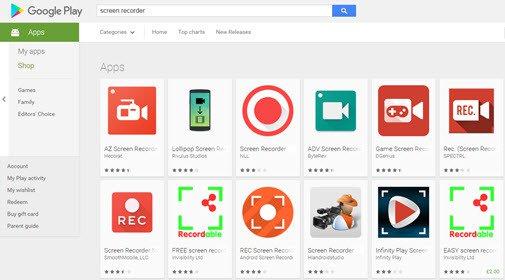
Screen Recorder is a simple application that you can use to start recording your screen for presentations, collaboration, and other needs. Its interface is very simple and you will see a red button that you have to click to select your computer screen. You can also turn the microphone on or off if you want.
This tool is completely free and requires no restrictions or registration. Additionally, all entries are processed directly by the browser and are therefore private. It does not process data for screenshots downloaded or uploaded to the server.
Screen Recorder is a simple website that you can open at any time without downloading. Progressive Web or PWA works on Windows, MacOS, Chrome, and even Linux.
6. Screencastify
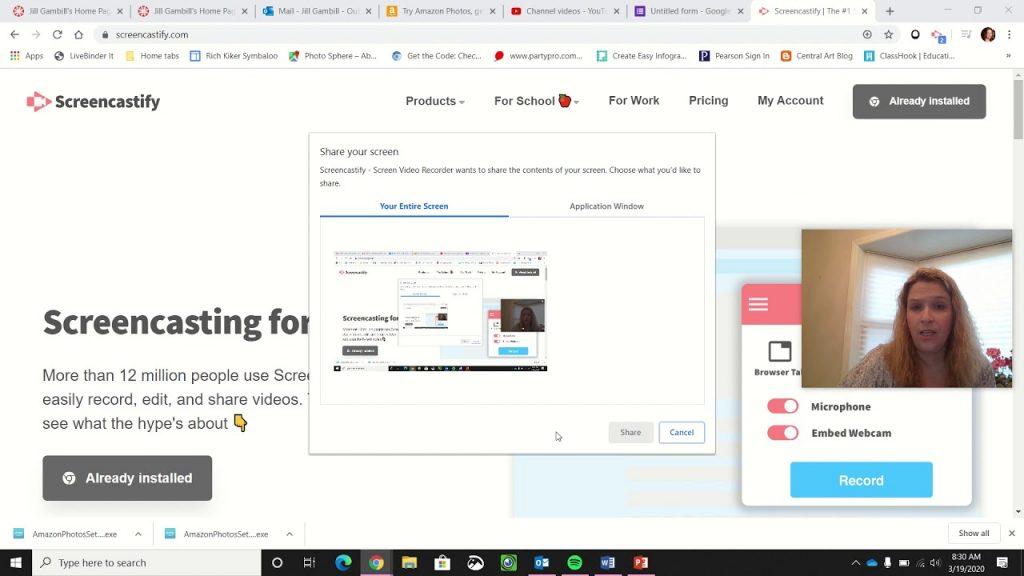
Screencastify is a free Chrome screen recorder. This tool is ideal for all young and experienced video creators.
Screencastify can capture an entire screen, webcam, or tab. Allows you to embed your webcam anywhere in your file. You can also tell the story or save it offline when you are not offline.
Take advantage of commenting tools that engage your audience with your stories and presentations. Features such as highlight flicks, pens, and mouse screens are available. Once you have finished recording your video, do not be afraid to share it seamlessly with the world.
With Screencastify, you can automatically save your recordings to Google Drive, instantly share the link, upload it to YouTube, and export it as an MP3, MP4, or animated GIF file.
7. Loom
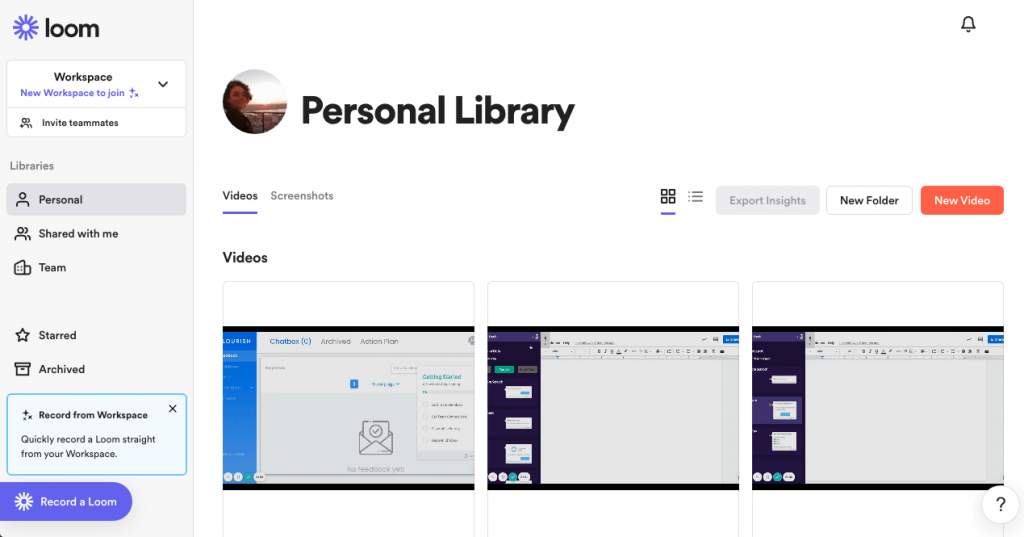
Loom is a simple, free and easy-to-use screen recorder tool that makes it easy to record your screen. Not only is it available on many platforms, but it can also be installed and launched quickly. More than 7 million users from 90,000 companies around the world choose Loom as their screen recorder.
High-speed recording becomes easier as the screen can be recorded directly with or without the camera. When you have finished recording and clicking “Stop”, you will see a link that you can immediately copy to the clipboard and share immediately.
Trim the video and add a custom thumbnail or action phrase. It gives you more information about what users want from your video and what they can do to get it right. Another great feature included in Loom is the Reaction which makes it easy for viewers to express themselves with comments and emojis.
You can control how the video is displayed by making it available only to specific email addresses. For this, you can set a password for your video. The Access Control section displays the Search Engine Index option, which you can enable or disable depending on whether it is visible to all users on the web.
8. Camtasia
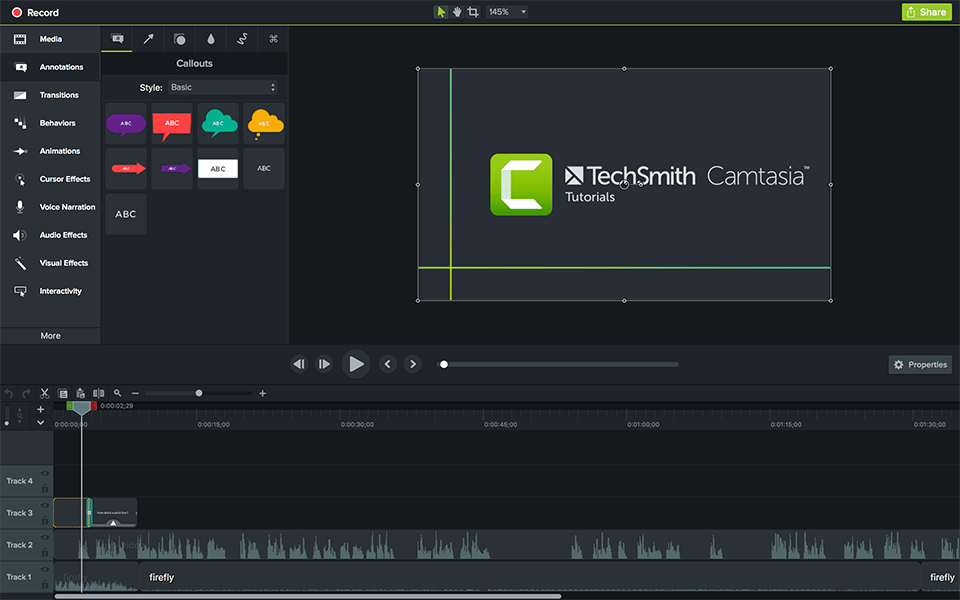
Best Screen Recorder
With Camtasia, you can easily record and edit your screen and turn it into an amazing video. Works on both Mac and Windows and is considered one of the best all-in-one tools on the market today.
Ideal for seminars, instructional videos, product demonstrations, seminars, digital screen recordings, and presentations. With Camtasia, you can record webcam and desktop at the same time, import and edit audio tracks, record narration, add title slides and video comments.
Camtasia has features such as built-in video templates to reduce editing time, create custom templates, and share these templates, themes, libraries, favourites, and shortcuts all in one file. The drag-and-drop editor provides an easy editing experience and customizable resource-free resources to make your videos look professional.
9. Snagit
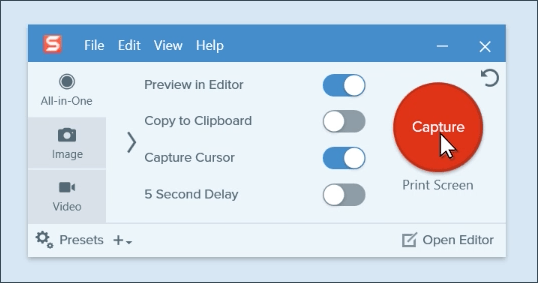
With Snagit screen recorder, you can record screens, capture screens, and edit screenshots on Mac and Windows. Ideal for technical support, process documentation, informal and short presentations, and short comments.
Comes with a simple toolbar that lets you create animated GIFs, remove errors, and switch between on-screen and camera content while recording. Here you can enjoy features such as recording, video cropping, selection tools, and recording screens up to 30fps.
Share videos and photos via MS PowerPoint, Word, Excel, Outlook, Google Drive, Gmail, TechSmith Camtasia, and TechSmith Screencast. It is available for $49.99.
10. Movavi
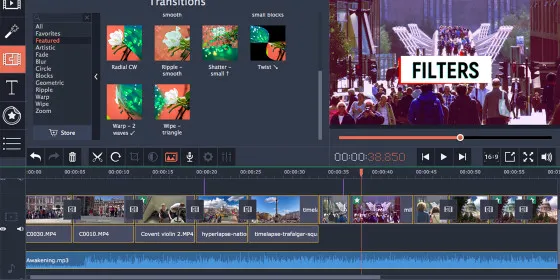
Movavi is a lightweight screen recorder and widely used screen capture tool for downloading websites, tutorials, and online courses. One of the striking aspects of this video recorder is that it can capture Full HD video at about 60 frames/sound.
To start using this tool, you just need to select the area you want to capture and then adjust the settings. Then click the REC button to start the screen recording. You can then edit the saved file and save it in a convenient format with a simple editing tool to get the perfect image.
Take a screenshot by capturing the video screen, incorporating a microphone to add audio, using a webcam to capture the face, and using system audio to capture internal audio. The tool also lets you take screenshots of web pages using a free extension called Movavi ScreenShot.
With Movavi, in addition to screen recording, you can record audio from a microphone or computer, or record audio and screen at the same time. Movavi also lets you select the date and time you want to schedule the recording. You can also display a preview window to see what it looks like and add graphics and annotations.
Upload your subscription to Google Drive or YouTube and share the link with your colleagues for collaboration. You can also share screenshots on social networks. Configure your mouse screen, display keystrokes on your recordings, and use SuperSpeed to convert your video.
The file formats supported by Movavi are MP3, MP4, PNG, JPG, AVI, MKV, MOV, and BMP. They are constantly updating their registration tools to add new free features and offer built-in tips to help you make the most of the program. If you do not like their service, you can also get a 30-day money-back guarantee.
11. Screencast-O-Matic
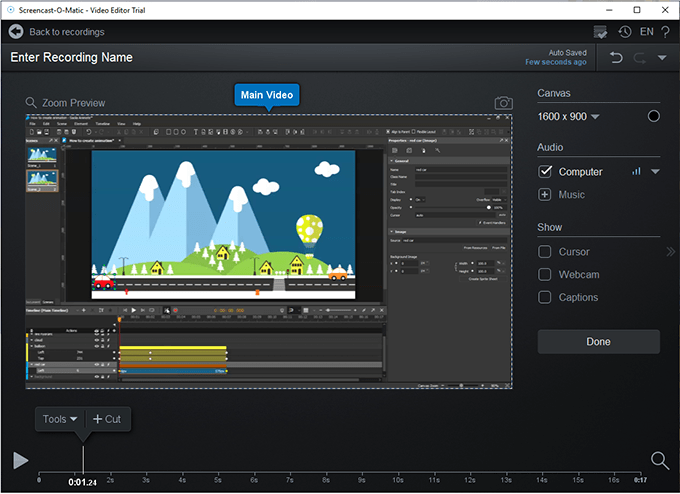
One of the best solutions for screen recording and video editing is Screencast-O-Matic. Released in 2006 and can be easily run directly from your browser. Compatible with Windows, Chrome, and macOS, available for free or paid software.
They have their own stock library to find the perfect photos and videos to improve the quality of your work. Capture all or a specific part of the computer screen and start recording. You can add and customize the webcam to get the perfect shot. Interestingly, you can also use the microphone to add narration to the recorded recording.
You can add captions, save music, or cut recordings to remove unwanted parts, save them to your computer, or upload them to YouTube, or Screencast-O-Matic. Connect, zoom in, zoom out, and scroll as you plan to capture important parts of the screen, use interactive and automated subtitles, script editors, and script input.
Customizing your recordings with the smart video editor lets you combine and match your recordings, and import video, and audio. Take your presentation to the next level by customizing your videos with stunning animations and overlays.
You can darken and highlight areas and add arrows, shapes, and lines. Create transitions, and change colours, fonts, and sizes. Slows down or speeds up a specific section of the video. Hide, show, zoom in, or out on your webcam. You can also turn on the green screen.
